Integrating Your AI Calendar with Outlook
Published on: 12/1/2025
Want to see your AI-generated schedule directly in your Microsoft Outlook Calendar? It's easy! You can subscribe to your calendar using a special URL (iCal link) so that it automatically updates, or download a file for a one-time import. Here's how:
Subscribing via URL (Recommended)
- Get the iCal URL: In your generated calendar page on cal.build, click the "Add to Your Calendar" button. This opens a modal.
- Copy the URL: In the modal, under "1. Subscribe via URL", copy the provided link. You don't need to check the "Google Calendar" box for Outlook.
- Open Outlook (Web): Go to your Outlook Calendar online.
- Add Calendar: In the left sidebar, click "Add calendar".
- Subscribe from web: In the dialog that appears, select "Subscribe from web".
- Paste the URL: Paste the iCal URL you copied earlier into the field.
- Configure and Import: Give your calendar a name (e.g., "AI Content Plan"), choose a color/charm, select which calendar group to add it to (optional), and click "Import".
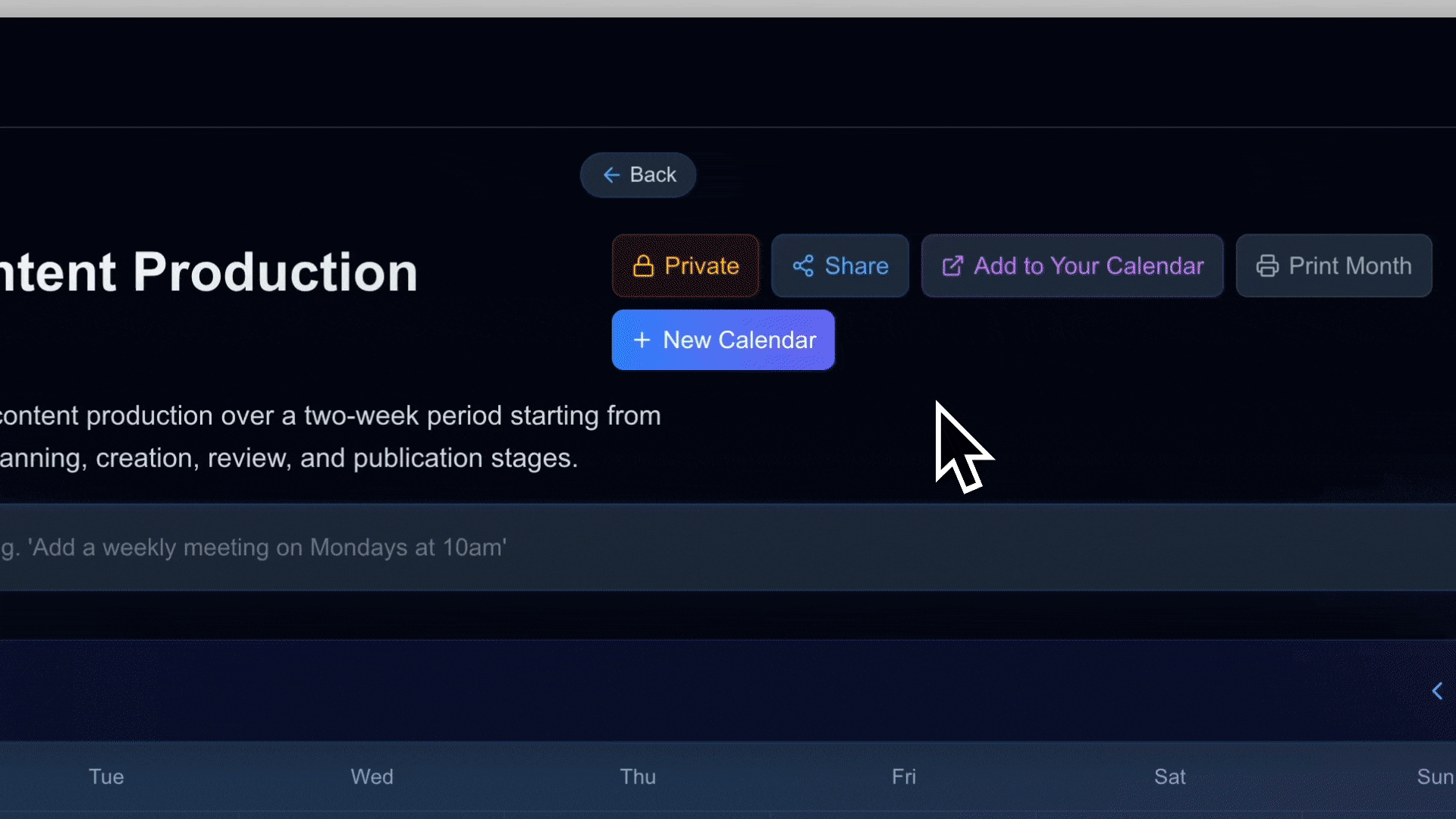
Importing an .ics File (One-time)
If you prefer to just import the current events without automatic updates:
- Download the File: In the "Add to calendar" modal, click the "Download .ics file" button under option 2.
- Open Outlook (Web): Go to your Outlook Calendar online.
- Add Calendar: Click "Add calendar" in the left sidebar.
- Upload from file: Select "Upload from file". Browse to the downloaded `.ics` file, choose the destination calendar in Outlook, and click "Import".
That's it! Subscribing via URL is generally recommended as any changes made to the calendar on cal.build will automatically reflect in your Outlook (though updates might take some time depending on Outlook's refresh schedule). Enjoy your seamlessly integrated planning!